Follow the following steps mentioned below:
1. Install the third party tool named as PORTECLE.
PORTECLE: PORTECLE is a GUI application, we can create, manage and examining key stores, keys, certificates and etc.
2. After installing PORTECLE, we will get the following files in the PORTECLE installation folder.
3. Select the below mentioned jar file:
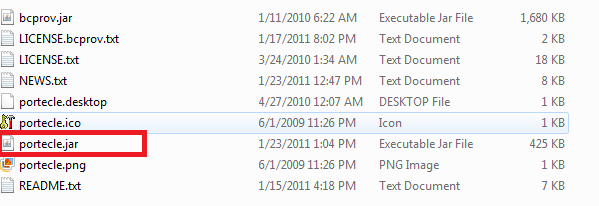
4. The below mentioned dialogue box will come after selecting the jar file:
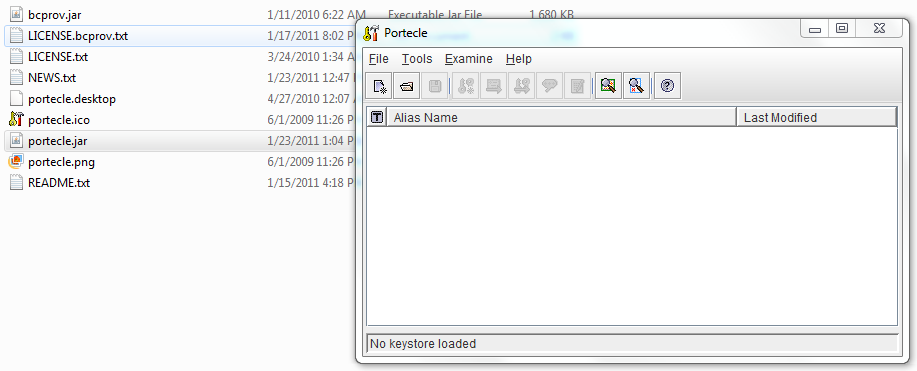
5. Select Examine SSL/TLS Connection option from the Portecle tool in the Examine menu option.
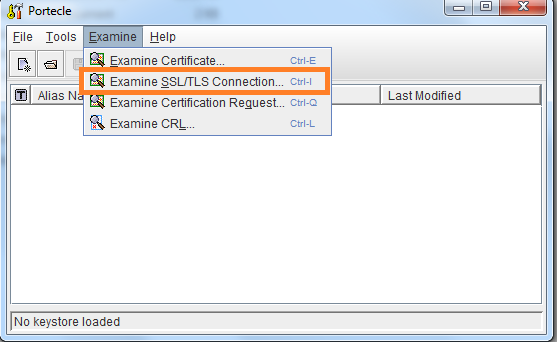
6. The below screen will come after selecting the above mentioned option:
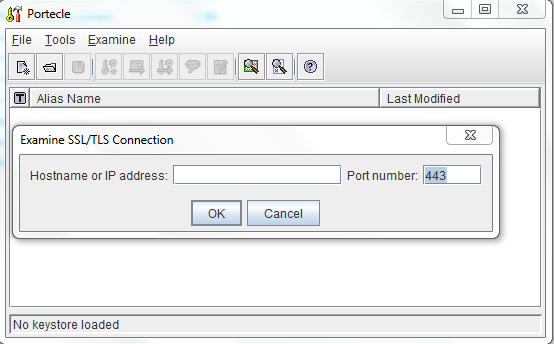
7. Provide the required information of Hostname and Port number from the given URL, for example the given URL is like :
https://abcd02a.xyz.def.com:30020/xxxxxxxxxxxxxxx/xxxxxxx.svc
then Hostname : abcd02a.xyz.def.com
Port No : 30020
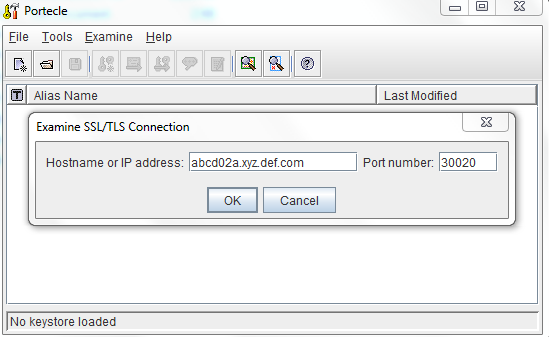
8. After providing the proper Hostname and Port number, Certificate Details Dialogue Box will come and there select the PEM format option.
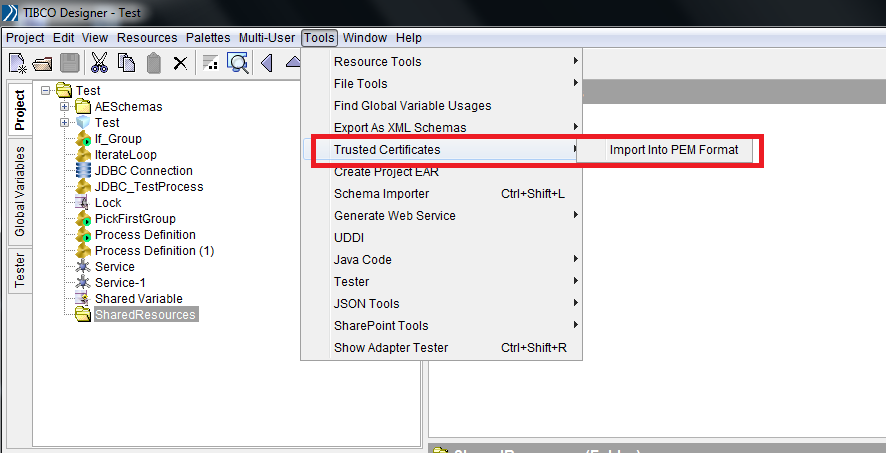
11. Now, it asks the imported certificate path from the given URl. So browse the path and select that one:
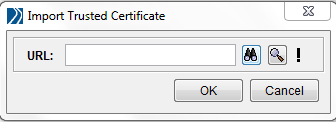
12. After providing the absolute path of the imported certificate path, it create trusted certificate into the selected directory of the project.
1. Install the third party tool named as PORTECLE.
PORTECLE: PORTECLE is a GUI application, we can create, manage and examining key stores, keys, certificates and etc.
2. After installing PORTECLE, we will get the following files in the PORTECLE installation folder.
3. Select the below mentioned jar file:
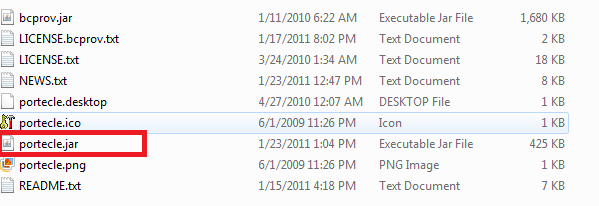
4. The below mentioned dialogue box will come after selecting the jar file:
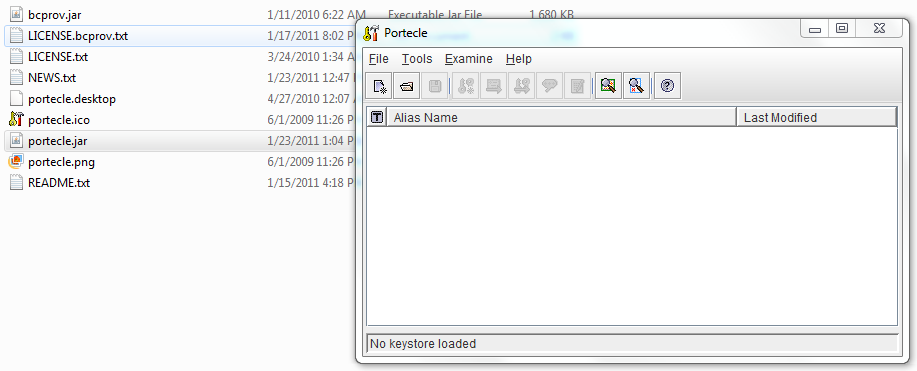
5. Select Examine SSL/TLS Connection option from the Portecle tool in the Examine menu option.
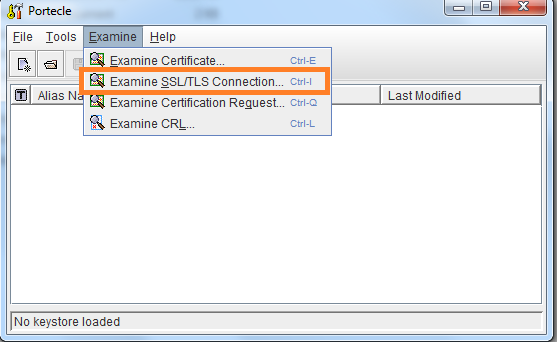
6. The below screen will come after selecting the above mentioned option:
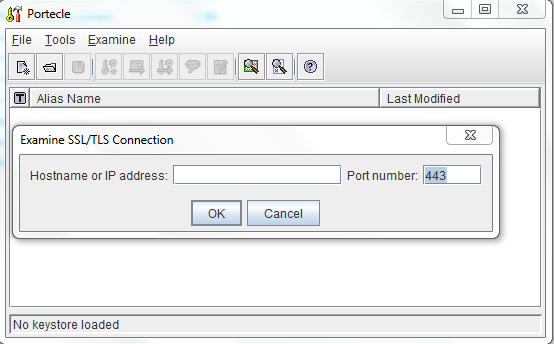
7. Provide the required information of Hostname and Port number from the given URL, for example the given URL is like :
https://abcd02a.xyz.def.com:30020/xxxxxxxxxxxxxxx/xxxxxxx.svc
then Hostname : abcd02a.xyz.def.com
Port No : 30020
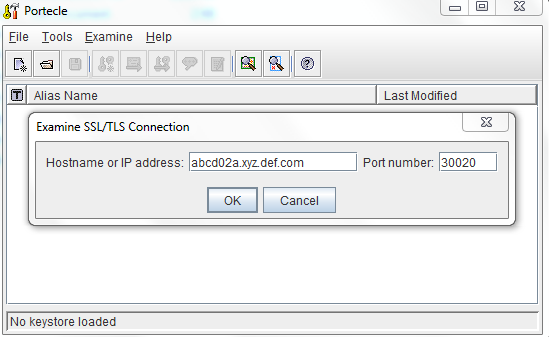
8. After providing the proper Hostname and Port number, Certificate Details Dialogue Box will come and there select the PEM format option.
9. So PEM Encoding for Certificate dialogue box will come after selecting the PEM format option and there select the save option to save into local machine.
10. Now open the TIBCO Designer and go to Tools menu and select the TrustedCertificates option and again select the Import Into PEM Format option.
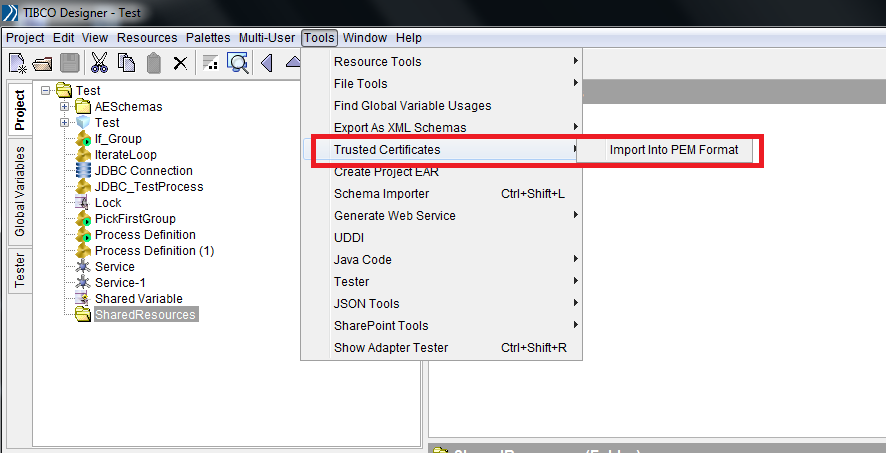
11. Now, it asks the imported certificate path from the given URl. So browse the path and select that one:
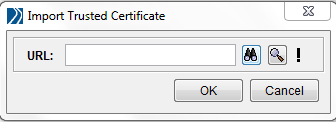
12. After providing the absolute path of the imported certificate path, it create trusted certificate into the selected directory of the project.
13. Select the shared resource connection, in which you want to enable SSL option. For example select either HTTP or JMS connection and check on the SSL buttion and select the option Configure SSL.
14. provide the absolute path in the Trusted Certificates Folder.


No comments:
Post a Comment